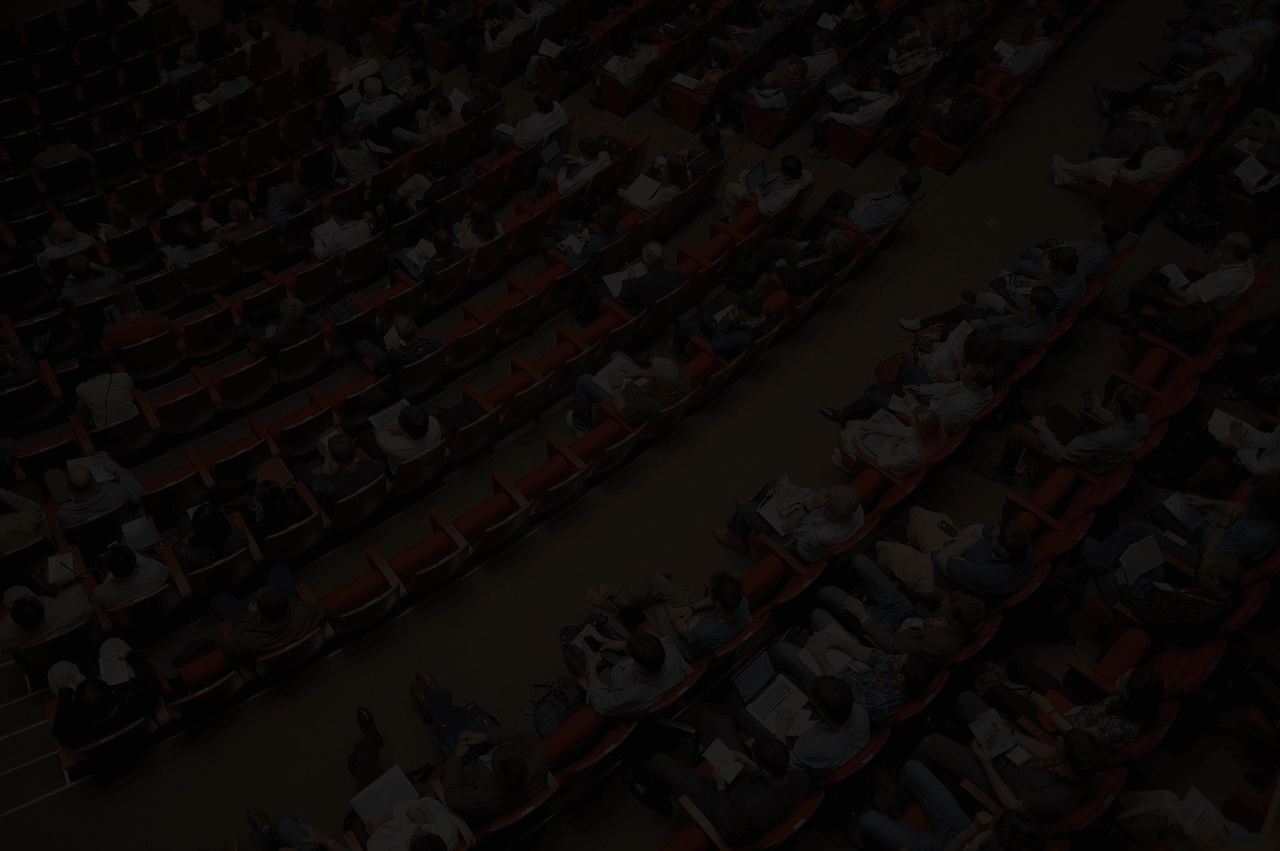
The Fastest Way To Take Attendence
The Fastest Way To Take Attendence
Members sign themselves in using one of the following methods...
Type
Scan
Swipe
Save yourself from taking attendance as part of your meeting. Let members sign themselves in as they arrive. Members can either use their name to sign in or our system works with almost any company / student ID card (barcode or magstripe).
Completely Free
Features
Attendance Stats
Summarize attendance across all events. View attendance statistics by member, by organization, and by date.
Save Events
Save the attendance from each meeting. Administrators can then return and view attendance throughout the organization's events.
Fast & Easy
It only takes a few minutes to register your organization. Afterwards, new members can add themselves and existing members can sign in quickly and easily.
Custom Website
Paid members get their own website. Navigate to ORGNAME.orgsignin.com to see your own login, logo, navigation bar, etc. which gives a personalized touch to our attendance system.
How to Set Up & Use OrgSignIn
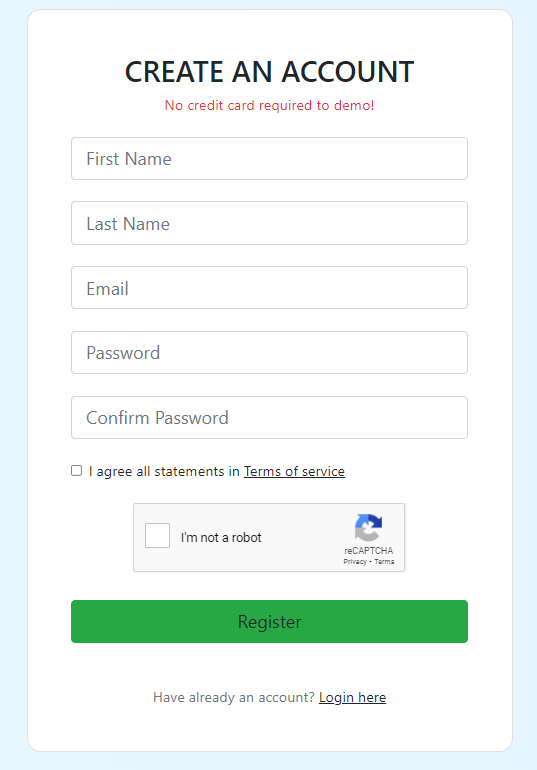
Click to View Full-Screen
1) Create An Account
Create an account using your email and a unique password.
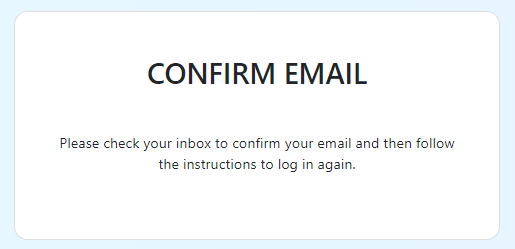
Click to View Full-Screen
2) Confirm Email
Confirm your email using the link sent to your inbox. Then re-login to access your dashboard.
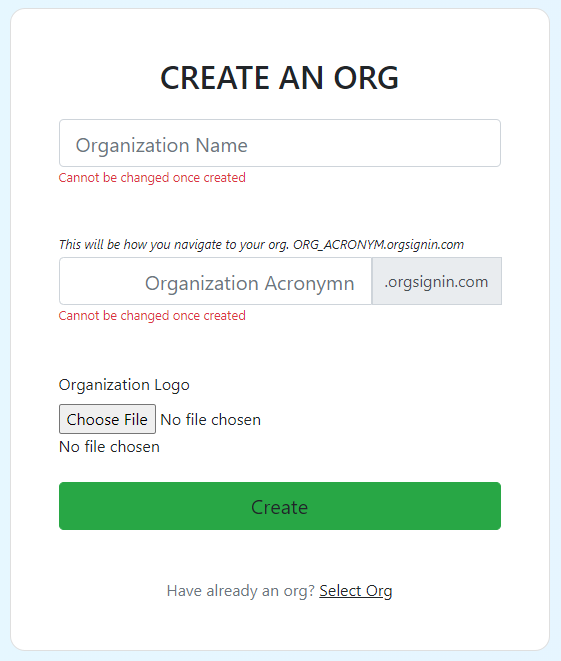
Click to View Full-Screen
3) Create An Org
Create an organization. Note that every organization gets their own url.
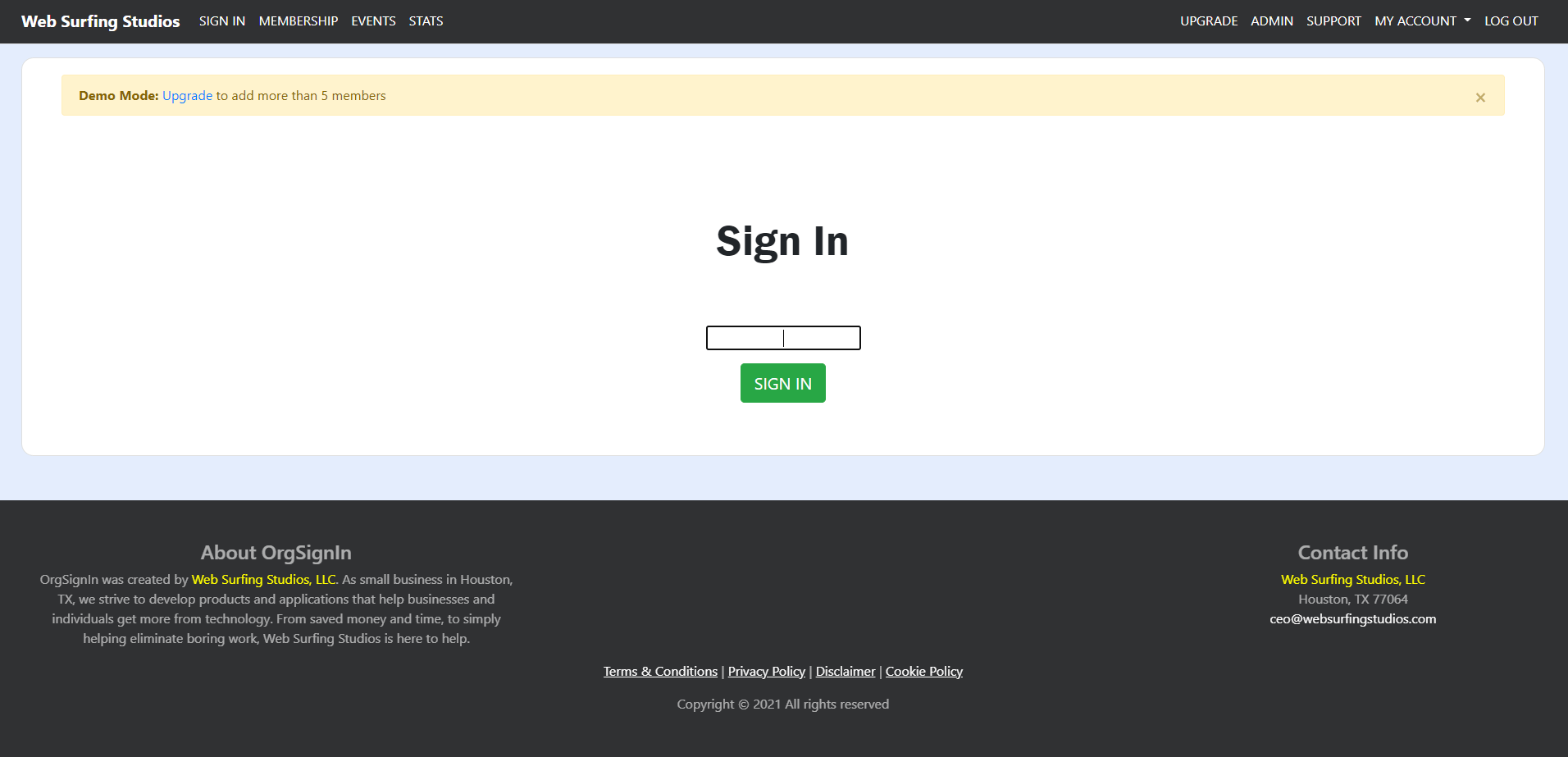
Click to View Full-Screen
4) Members Scan/Swipe/Type ID
The home page of your website is where members can sign in for attendance. If a member does not exist, they still type their information and then the website will ask for their name.
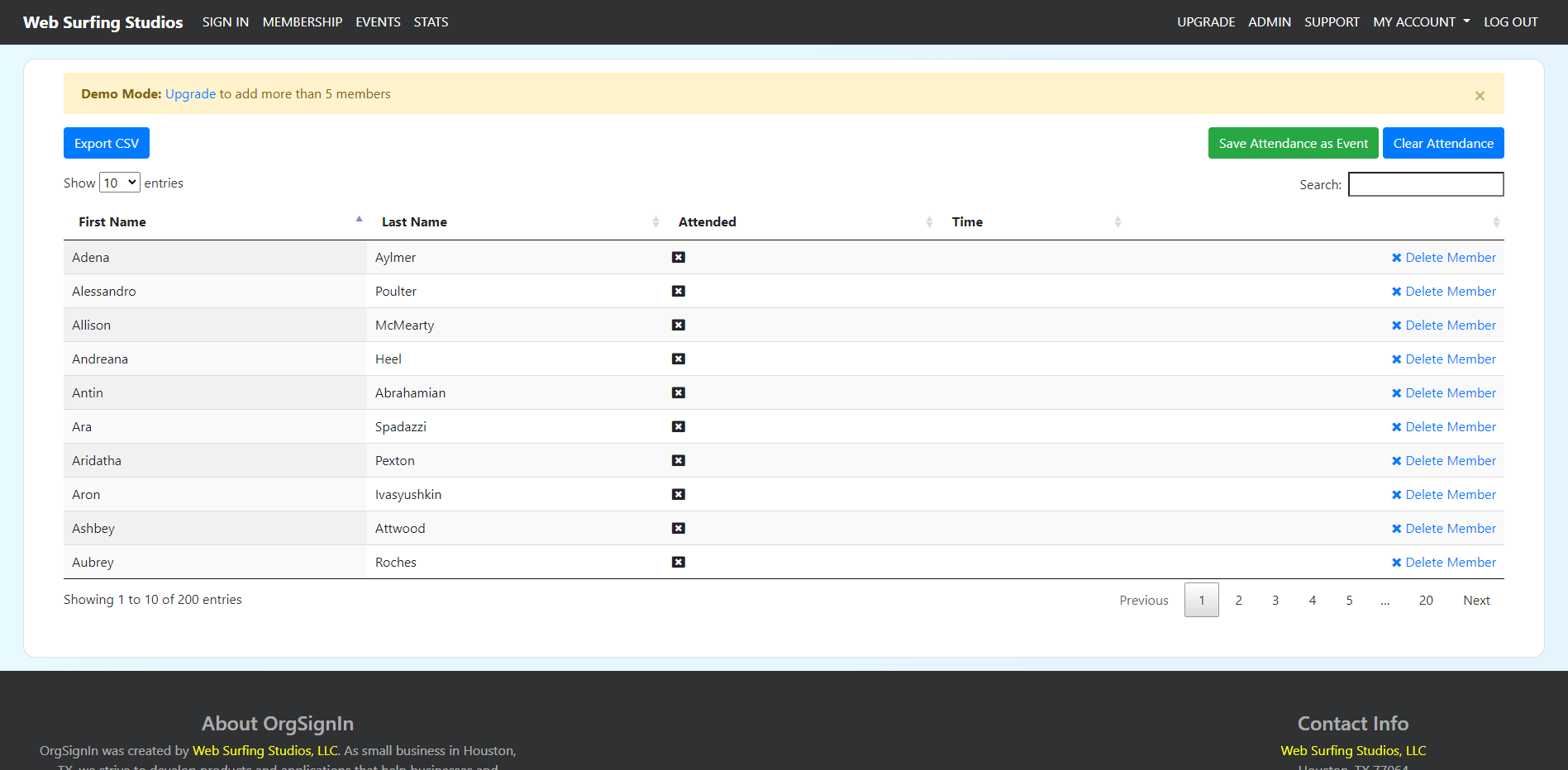
Click to View Full-Screen
5) View Attendance
Summarize attendance across all events. View attendance statistics by member, by organization, and by date.
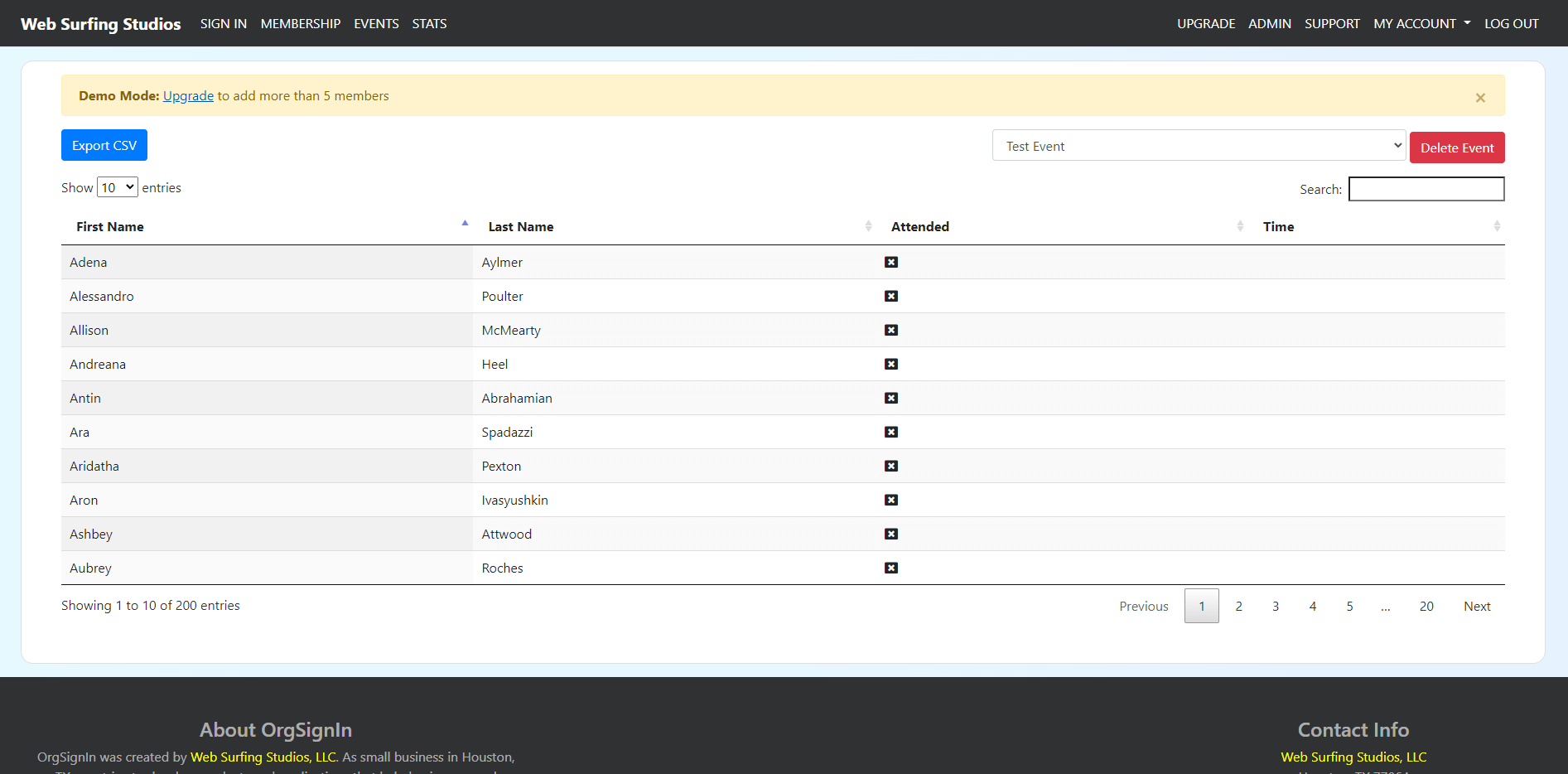
Click to View Full-Screen
6) Save Attendance
Save attendance to an event. Return and view any previously saved event to see both who attended as well as who did not.
How to Set Up Scan/Swipe/Type

Barcode Scanning
Users can purchase a barcode scanner from places like Amazon.com or a local store. Most barcode scanners support the many styles of barcode you'll find on your student / company ID cards. To use, simply go to your OrgSignIn organization homepage - the one where members Sign In - and plug in your scanner. Now members can scan their ID.
Things to Consider: A scanner should cost no more than $40 (with some being $20). Make sure to get one that supports "Plug and Play", automatic scanning (i.e. you don't have to click the button to scan), and make sure it comes with a stand. Members can then scan without ever having to pick up or touch the scanner which slows down signing in.
Our Recommended Scanner: NetumScan Handheld USB Scanner

Magnetic Stripe
Users can purchase a magstripe scanner from places like Amazon.com or a local store. Most magstripe scanners support the many styles of magnetic stripes you'll find on your student / company ID cards. To use, simply go to your OrgSignIn organization homepage - the one where members Sign In - and plug in your scanner. Now members can swipe their ID.
Things to Consider: A scanner should cost no more than $40 (with some being $20). Make sure to get one that supports "Plug and Play".
Warning: As you may have found many times using your credit card, magnetic scanning is not perfect. A bad scan can return bad information. Please reach out if you purchase a magnetic scanner and are having problems. We can improve our software with your help. This is why we recommend purchasing our recommended scanner as it's already set up properly in our system.
Our Recommended Scanner: MSR90 USB Swipe Scanner
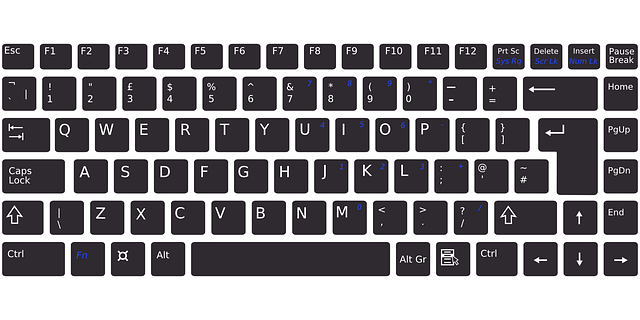
Type
Uses can always type in their name / id / etc to sign themselves in. If your organization doesn't have a membership/corporate/student id card then users can type in their full name or organization leaders can always verbally assign IDs. Any unique identifier works. I.E. someone can register "SuperMan" to their name and moving forward, typing "SuperMan" will sign them in. Our system is flexible so feel free to make it work however you need.